ME23N: Check unauthorized POs
We’re going to go on to, so we’ve confirmed already that our strange supplier is actually a supplier that does have a tax number, it’s a bit weird, and it can be paid in check. That’s kind of the main things that we’ve already discovered about this supplier. And the next thing we’re going to have a look at is our purchase orders.
So on our dashboard, we were seeing that had retroactive purchase orders, and this is the data we get in our dashboard. So if we want to check that, we’re going to go into a transaction called ME23N. And ME23N is basically, we just write in our purchase order number here.
We’re going to see the value over here. And this value is the sum of all of these purchase order lines. So in the beginning, where you’re like, oh, no, look at this purchase order value is not the same as what I’ve got up here.
But actually, it is, it just add up all those lines, and you get the same thing that you see on screen here. And this is a header information for this purchase order. And then you can have a look at the line detail.
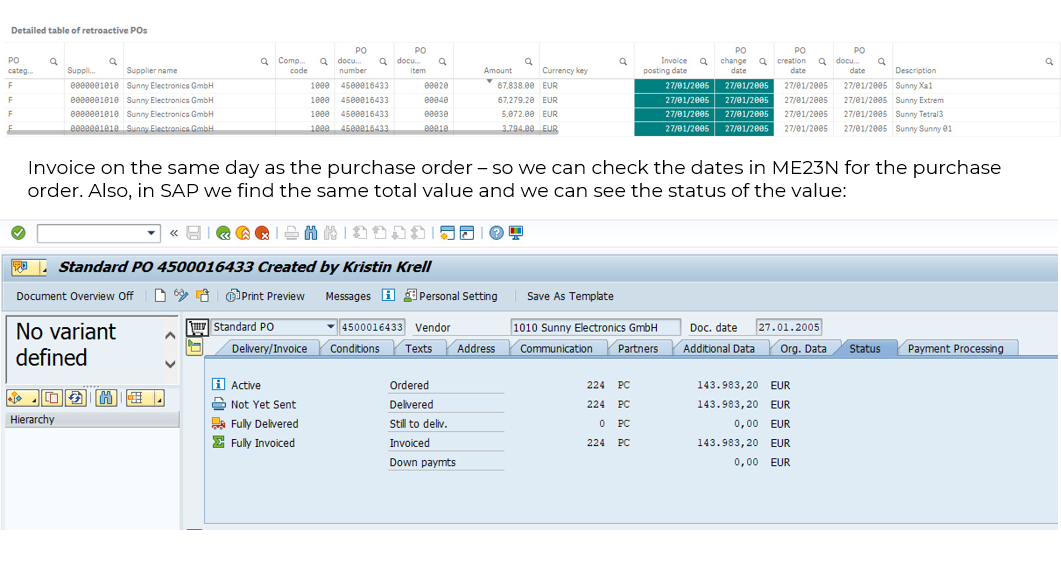
And the most interesting thing in ME23N is the purchase order history. Purchase order history is really good place to go because for each purchase order line, and you have to remember to click on each one, you’ve got what happens, you know, like, so straight away in this transaction code, you can see, did we have a goods receipt. And then you can see, did we have an invoice. And you can also see the dates of those things. So here you can see it’s happening on the 27th of January. And if I go back one, we can see that the PO date over here, creation date is also 27th of January.
So basically, what this means is that this purchase order, it was created on the 27th of January. And then it had the goods receipt on the same day, and it had the invoice on the same day. So everything is happening on exactly the same day for Sunny Electronics.
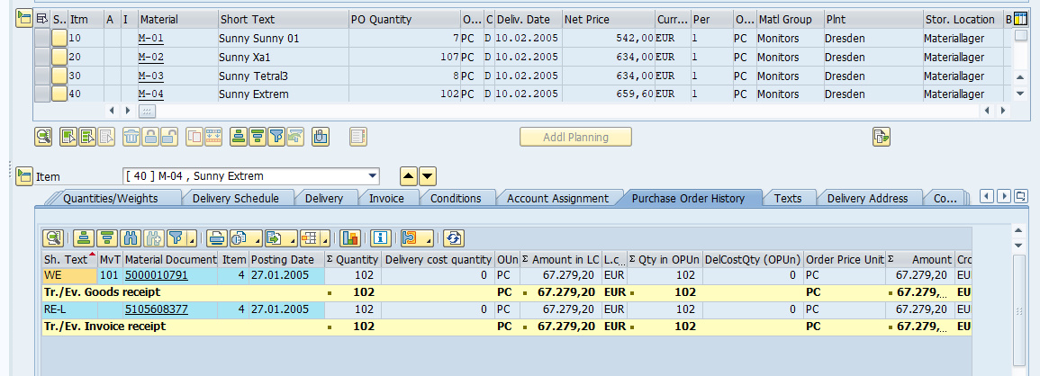
So it means it’s kind of a little bit less of a chance that someone was able to actually approve that purchase order. But what we’re going to do is check also, right, because on our dashboard is not like yet really intelligent. I mean, you could put this information in the dashboard as well be easier, just to see if anyone did actually approve it, because you want to see retroactive purchase orders.
And if it’s not approved as well, then it’s even worse, right? So, but we haven’t got that on our dashboard. So we’re going to check it in SAP. So we go to the environment menu, and then document header because approvals always happen at the document header level for the entire purchase order, it’s the entire purchase order gets approved.
Then you click on header changes. You see that nothing got changed. So if you don’t know these things, it’s not very obvious, because there’s no button in SAP, they’ll just say, been approved or not been approved. You have to know to go into environment, which is a really weird menu title. Then you have to know that an improvement is actually a change. If you don’t know that, then you wouldn’t know, right.
But we’ll see a little bit later that if someone does actually approve it, then there will be something down here, which will show you that there has been an approval. It’s actually the status, the approval status of that purchase order that changes. That’s how you know it’s been approved.
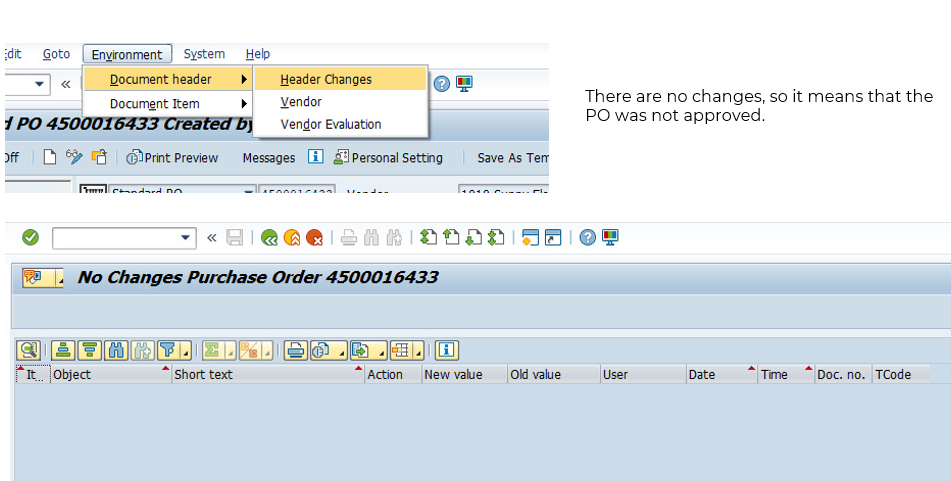
So this is really good tip to double check if things been approved, because if there’s a strange purchase order, but it’s been approved by like 10 different people, then it’s like, do we really want to bring up as part of our audit testing? Probably not. Okay, especially if those people quite high up, we also want to check things like, you know, there might be some other changes. So if you go into the line item changes, the thing here you’re looking more is like, has someone changed the price? But this particular example, we don’t care too much because there was no approval.
But if you see that there was approval, and it’s still a strange purchase order, you might want to check the price also, just to make sure that there were no price changes after the approval, especially want to see if there’s any documentation. So in this case, we want to see if there’s any documentation, we’ve got the little services for the purchase order button over here. And we’ve got our little icon with the attachments here.
If there are attachments, then it will be in here. So if somebody maybe they don’t approve it in SAP, but they might like manually approve something. And if they do that, there might be an attachment in SAP that you can actually look up.
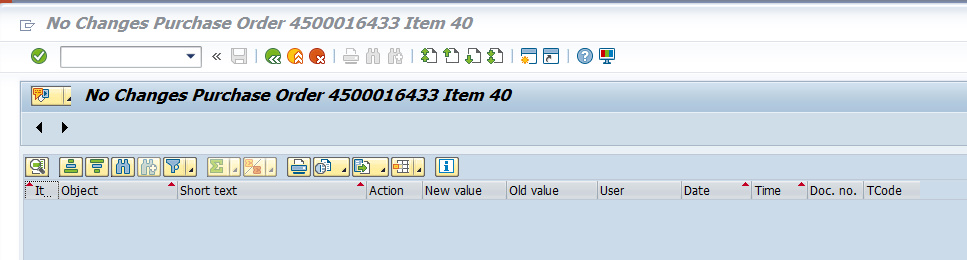
So that’s something you always want to check, you know, because maybe you want to bring something up in the audit. And it’s like, yeah, but there’s a whole lot of approvals, you know, why didn’t you notice it’s all in SAP. So you want to make sure you can see it.
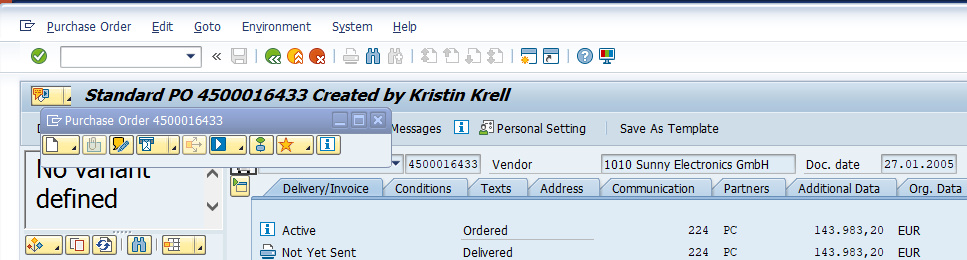
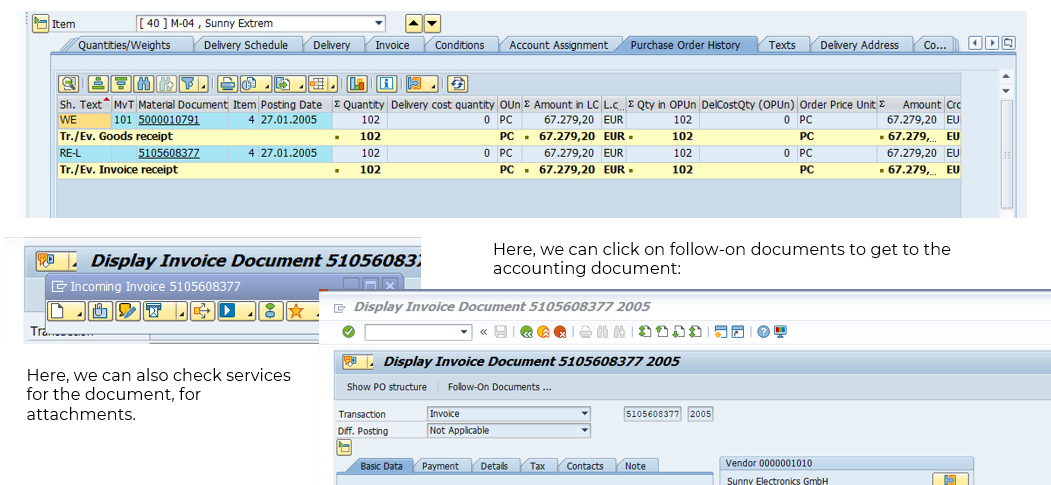
If we are still in M23N, and we’re thinking, okay, it’s a strange purchase order. It’s all happening on the same day, like what happened with the payment. So what we can do is just double click on this invoice number 51. We’ve got 51 here again. When you double click on it, then you can do follow on documents, and you can actually see what happens with the invoice. And you can also see attachments for the invoice as well.
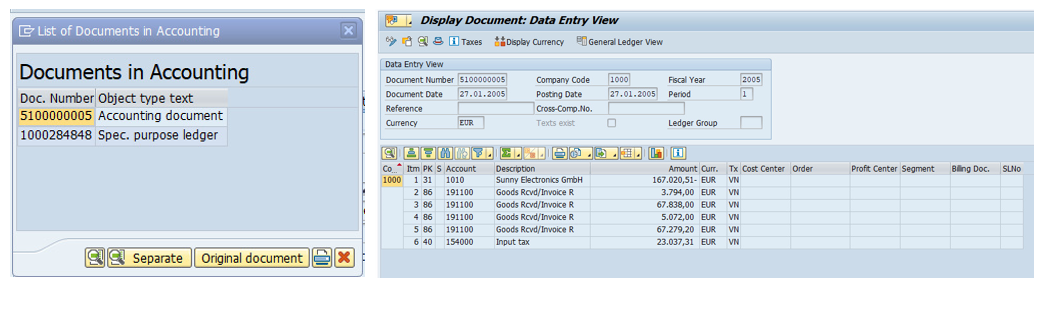
So that can be really useful. Here we’ve got the accounting document, you can go into the accounting document, and you can see everything about the accounting document over here.