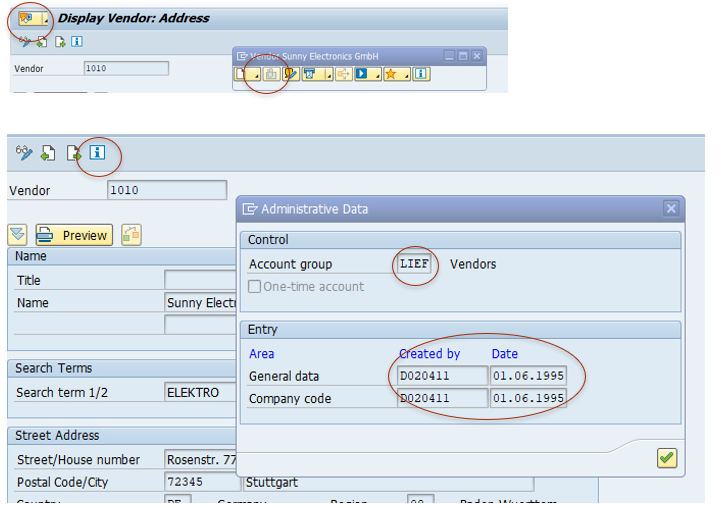XD03: Check our fictitious supplier
Moving along then, when we’re doing our fraud, like top 10 fraud, we’re going to like accelerate now because we’ve seen a lot of things about different SAP T-codes. And actually, a lot of the stuff about T-codes is kind of the same, like when you get used to clicking around, there’s the same kind of buttons and stuff. But the point is, we want to be able to look for things, first of all, in the data analytics, And then we want to go into the transaction code to confirm it, right?
What I’m going to do is to show you for suppliers, in particular, like we went through a whole lot of dashboards in our SAP Sandbox, and what we’re looking for is a supplier that has a problem with their master data.
So they’ve got the wrong tax number, and they have a problem with their purchase orders. So here they’ve got retroactive purchase orders, and they have a problem with their invoices. They have lots of invoices without descriptions, and they have a problem with their payments because we are paying them too early. So they have lots of problems, and we picked one, and it’s called Sunny Electronics. I’m just going to show you like, okay, so what you would normally want to do is like, maybe you’ve got a whole lot of different dashboards, and you want to make sure that in all these different dashboards, you can pick out the supplier that comes up quite a lot. So is this a supplier that is like having a problem in lots of different areas? Then that means that the supplier is actually more of a risk.
So in that case, we’re more interested in it, right? And we can also do scoring and things like that. And it’s a little bit what we’re doing here is like going through lots of different suppliers and saying like, you know, oh, this one, you know, it’s got a problem with its master data, with its purchase orders, with its invoices, with payment, like lots of different things. And so we’re going to have a look at it.
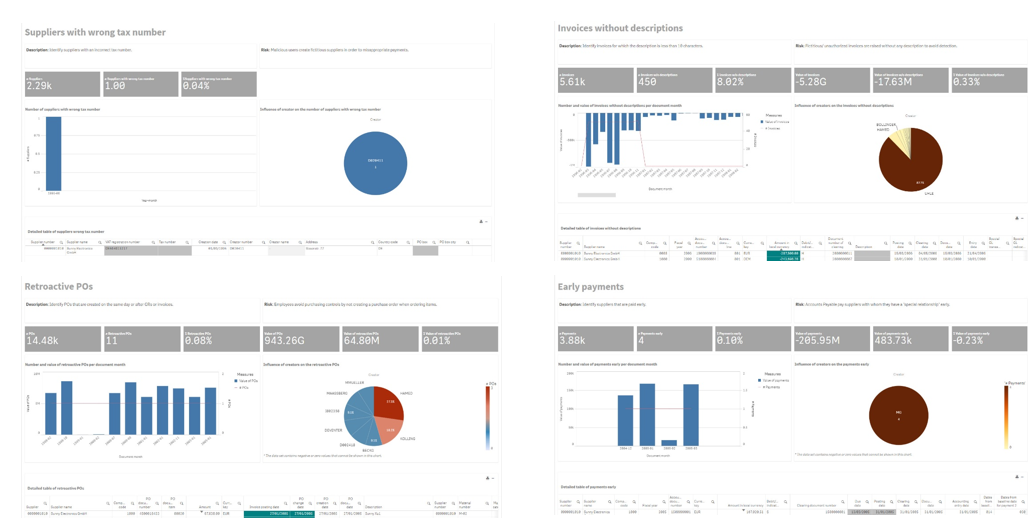
So first of all, with its vendor data, it’s actually got an incorrect VAT number. So it does actually have a VAT number. But if we run like a data analytics macro, we can see that the VAT number is actually incorrect, doesn’t exist on European website or anything like that.
So that’s why it got picked up in our dashboard. And we can like have a look at that actual VAT number, and we can check it manually ourselves, again, just to make sure and see what’s what’s wrong with it. And then we can also check other things like, for example, here, we’ve got payment terms, I think, and we check what kind of payment terms does it have? And I think we can see it being paid by check.
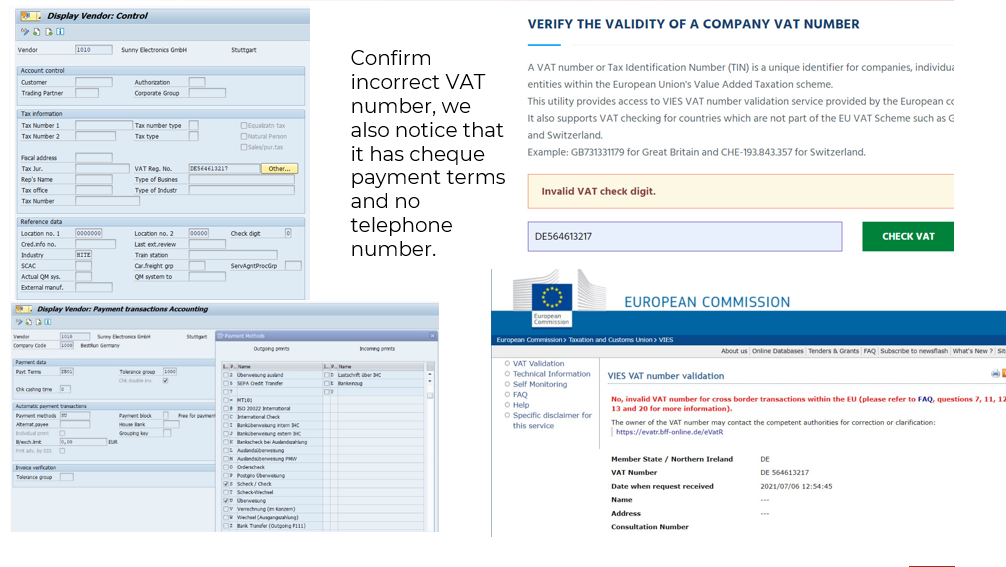
And we can also see like, when we actually created this supply, did we have any supporting documentation? So if you click on this little button up here, which is kind of like services for the document, then if there are attachments, you’ll get a little attachment button here is actually greyed out because there are no attachments, there’s no supporting documentation for this one. If you click on the little information button, then you can find out what kind of supplier is it like, you might want to see is it an employee? Or is it a, it could be a one time vendor or some kind of special vendor, this one’s just a normal one. And you can see who created it and when to get all this extra information.