FB03: Check a financial document
If we are trying to use SC16N, but we’re finding it quite hard because we don’t actually have all the information we want, like maybe we want to see the amount and the dates in the same table, which is obvious one, right? If you’re doing a financial document, you want to see the date and you want to see the amount and you can’t do that with SC16 because you got the date in BKBF and you got the amount in BSEG. So what you would maybe rather do is if you want to look at one particular document is to check that document.
When you’re doing an FB03, here we have a dashboard from Glick and it’s basically a dashboard that says, if you have like a document that’s in a different fiscal period to the, like the posting date is different fiscal period to the document date. And this is a really typical test that we would do on this graph is a very typical graph that we would do for audit testing. And we want to see basically, are people like cheating with the dates and maybe they want to put like something in the wrong fiscal period because they want to change how much cost they’ve got in a period.
So if that’s the case, then we would see that on our dashboard and we’d have a dashboard like this. And this will enable us to be able to identify the documents, like the journal entries that we actually want to check. So when we look at this dashboard and then we can pick out, and we want to look up the company code, the fiscal year and the document number.
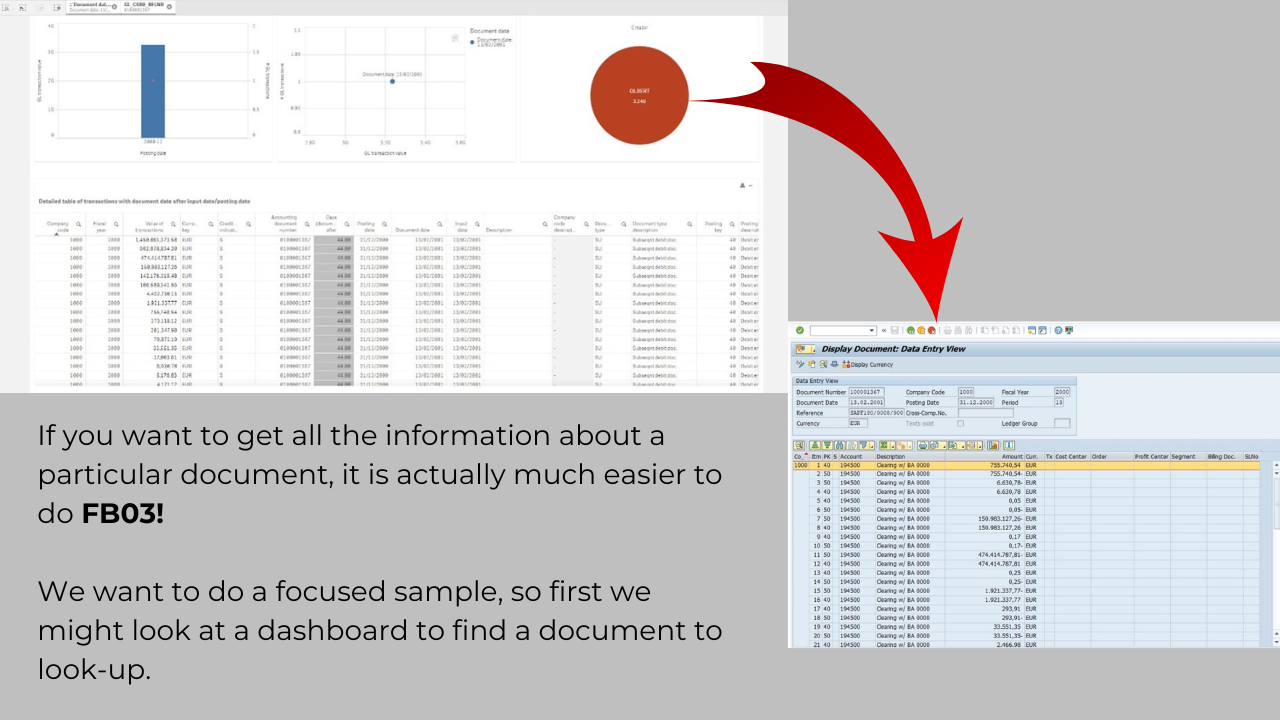
We actually show you how do you actually run an FB03 and you’ll see that you need the fiscal unit, the company code and you need the document number. And the reason for that is because SAP actually changes the document number every year and each company code has different document numbers. So we need those three things. When we’re doing a dashboard, we always put those three things at the beginning of the table so we can quickly look it up. All right. So we have dashboards for like looking up or for finding strange journal entries.
We had the top 10 for data analytics topics. And in there, we had a dashboard about journal entries. And it’s like all about trying to find unusual journal entries because they’re very high amount, they’re manual, and they’re really rare. And they’ve got strange accounting scheme, we flagged them as something that we want to look at because it’s odd. And so we’d get that document number, the company code, the fiscal year and the document number. And then we go into FB03, we look it up.
In FB03, basically looking for any kind of sign off or supporting documentation that we can see in there, something that we might not be able to see if we are just in our dashboard, like sometimes we don’t see everything in our dashboard. So in FB03, and like with all the other sub transaction, a lot of the other sub transaction codes, we have a little hat. And the hat basically means like the header information.
So we had a really strange document, you know, it’s in a different period to the document date, it looks strange, we can see it’s manually entered, because it’s from BKPF, which is the, there’s like the reference key, which means it pretty much means that it’s manual. We also saw the transaction code that shows it’s manual. It doesn’t have any approbation, because it didn’t have any change documents, it doesn’t have any supporting documentation, and it was of a high amount.
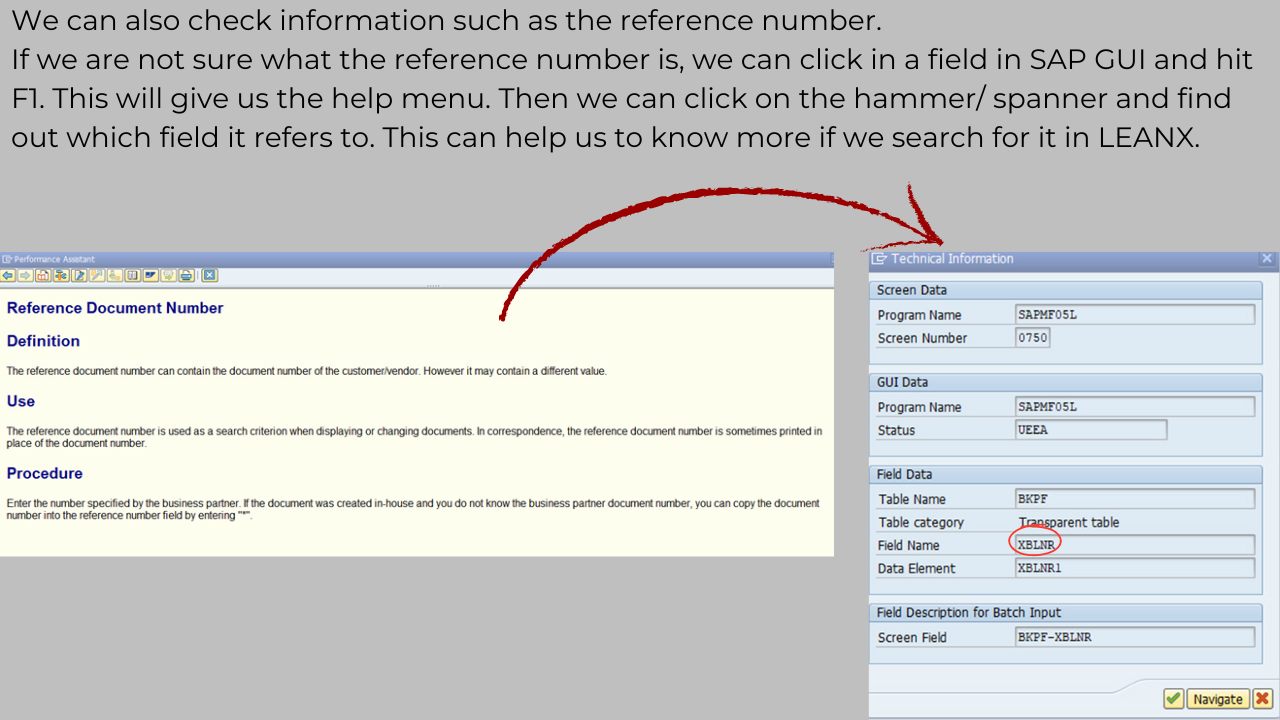
So therefore, it’s maybe something that we want to look at. Okay, but we did see that it’s only one, like when I was actually doing this, we look at this in more detail after, you can see that actually in the example, there’s only one general ledger account that actually gets impacted. So it’s probably just something about reallocation around closing is probably not something that we want to look at.
This can also be something, it’s like, maybe you see a document, and you look at it, and just like, wow, I’ve got this really strange document, I wasn’t doing there is a huge amount and everything. But then when you go into SAP, and you see, oh, but all the lines for that document are actually only touching the same general ledger account. And then you’re like, so what, it doesn’t, actually, we don’t want to waste our time with it.
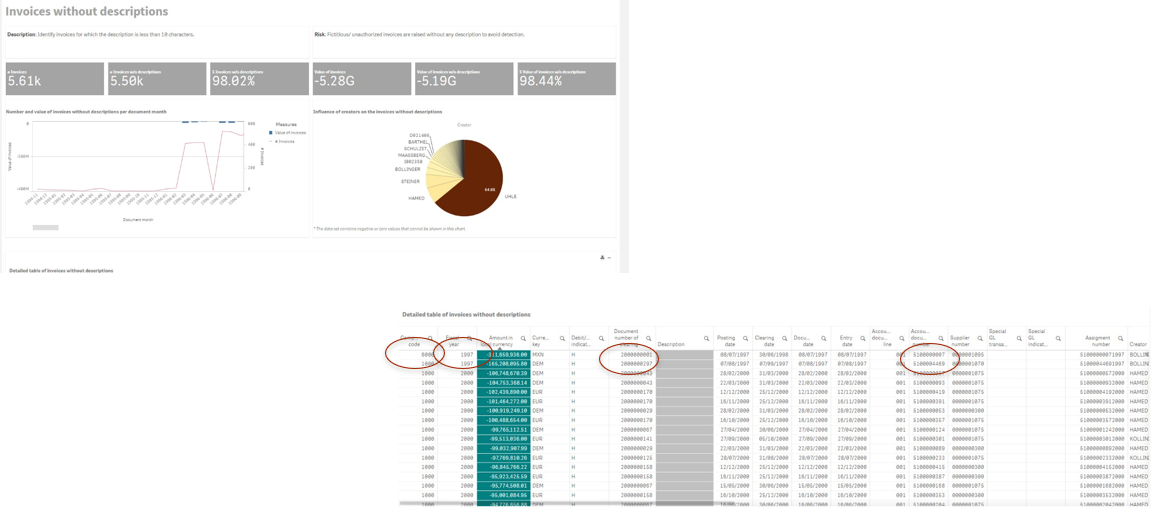
So that can also be the conclusion, when you’re doing these things, it’s like, you want to be able to say, actually, I don’t care about that one, let’s just get rid of it. So if we choose a different example, we want to choose a high value journal entry. And we’re going to choose one that doesn’t have a description, and appears to be a link to the MM, MM is materials management module, because the document number starts at 51.
So a quick tip, if you’re not that familiar with it, the document number starts at 51, pretty much, it’s going to be something that’s coming from materials management module. And we could also have a look at this one. So these are invoices without descriptions, they choose a really high value doesn’t have a description might be that in your group, you know, like invoices, that should have descriptions on them.
So you might want to quickly check that out. So we’re going to FB03, we look it up, we got the fiscal year, the company code and the document number, we can look it up. And we can see, and we can click on the invoice line, and we can see whether or not it’s a clearing document.
So here, what we’ve done is it clicked on this invoice line. And now you can see the actual pop up box is a bit different, right. So sometimes this drives you absolutely mad, because in the last example that I was showing, you could be looking around for the clearing document number field, you can look around for forever. And it’s just not there. And the reason it’s not there is because they only put it there when it exists. And when it doesn’t exist, they don’t just put it there as being blank, which is completely mad, but that’s just the way they do it. If it is here, when you double click on the line, then you know it’s been cleared. And if it’s if there’s nothing about clearing, then it basically hasn’t been cleared. So this is something that we can actually check to see the clearing document.
This time, if we go to document environment, because this is a document that is linked something in materials management, because it has an invoice that was entered before materials management, then we can see in the document environment that we do actually have some entries this time. And we can see straight away, the document number that is entered in the materials management before it actually gets into the finance module. Okay, so we can also go to environment and as before, and this time more exciting because we see that we got some changes.
So exactly the same as before, but before when I showed you is like nothing happening. But here you’ve got some changes, you’ve got some changes to the payment method. And the payment method is going from the old value of T to the new value of C. And you might be thinking, what does that mean? So this is where you might want to go into SC16N, do a quick SC16N on the payment text table.
If you don’t know what it is, you can quickly look it up in Google. And you can see what is the meaning of C, what is the meaning of T. And here you can see that it’s going from a transfer to check. So it means now we’re going to pay them in check.
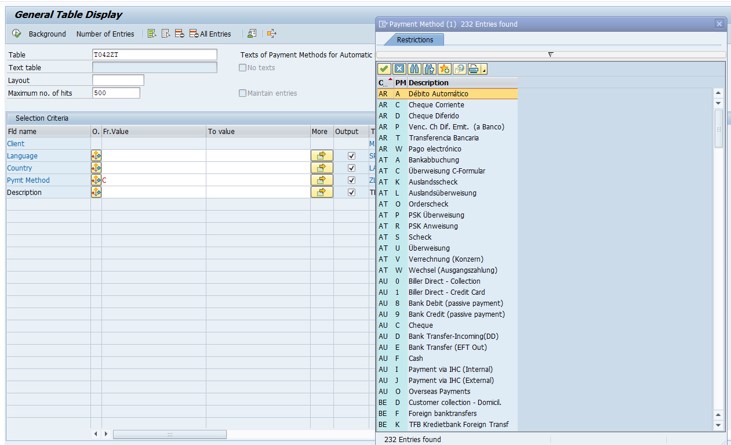
So if we go back to our transaction might be thinking, all right, want to know who it was that cleared it, because we’ve got an invoice that’s entered. And often we just want to double check like did the same person that entered it also do the payment, because now we know, you know, we changed it from a transfer to check. So maybe you want to see if there’s something funny going on there, and more likely to have something funny going on there, if the person who did the invoice entry is the same as the one that actually did the clearing.
So what we do is we click on the line entry. And we go in the line entry, we go and have a look at the document number. And the document number here is we’re going to look for the clearing document.
The clearing document is the one that we saw on the previous slide. And when we look at the clearing document, we can see who is actually cleared the document. And actually, we see that it’s not the same person.
So there’s no issue with that. All right, and then we can think, all right, but okay, let’s have a look at the supplier, because, you know, we did actually change it from transfer to check is a higher value. And there isn’t any description of what the invoice is about.
So we could also like check out the supplier. So if you want to do that, you could double click on the supplier. And if you double click on the supply, you don’t even have to go out of this transaction, it just take you straight into display vendor, which is another one of our really key transaction codes.
When you get in there, you can have a look at display vendor. And you can see, you know, typical things we want to look at is do they have tax information? Do they have loss of changes to their bank information here, we can see they don’t actually have bank information, that’s probably why I had to pay them in check. And you can you can check out, you know, if they got an address, they got telephone number, when were they created, who created them, that kind of thing.
Then when we go back, we can also click on some of the lines for goods receipt and invoice receipt. And we can check out those ones as well. So if you click on a different line, you will get different information.
So if I click on the line about goods receipt, invoice receipt, and then I will see the purchasing document number in here that’s related to this.